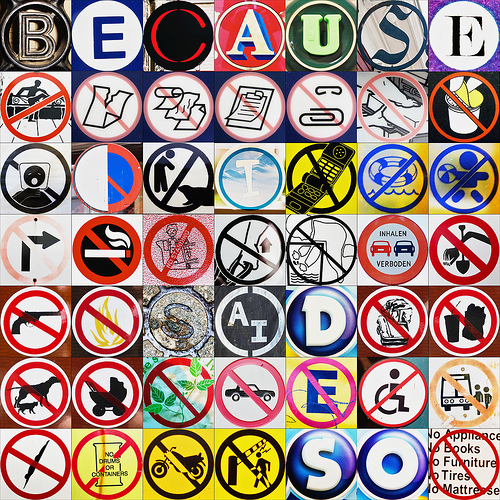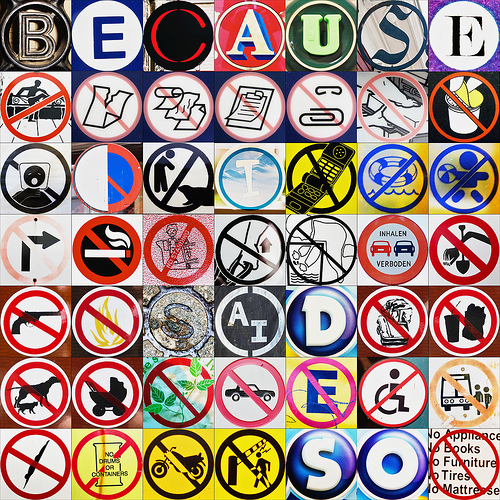
Attacks are a technique which makes the oppostie ideas or opinions seem less credible in order to dominate your argument. The idea is that the weaker you can make your opposition appear, the stronger you and your contention will appear.
Example: “Many people think that electric lighting has improved everyone’s overall quality of life. I will argue that since electric lights have artificially lengthened our awake period, and since they do not prompt the body to produce certain vitamins in the same way the sun prompts our bodies, electric lights have, in fact, brought about negative effects that ultimately outweigh the positive ones. Electric lights have decreased our overall quality of life.”
Colloquial (slang) language can be used in different ways. Itis determined where the writer is: social group or just himself or herself..A writer may also use slang in a sarcastic manner, to attack an opponent or mock an argument. It may also be used to appeal to a reader’s own sense of cultural identity, or reinforce a writer’s overall tone.
Example text: She’s a top sheila that Jessica Rowe. Channel Nine are stark raving to give her the boot
Like many persuasive techniques, emotive appeals aim to engage people’s feelings, not logic or reason. If a writer can manipulate a reader to feel a certain way, that reader should be more likely to agree with the writer’s overall contention. Often writers will use other forms of persuasive language techniques in order to appeal to people’s emotions.
Example: In our society today there are people living without food or adequate shelter. Such basics of life can be provided if those of us who can afford to, give to organisations such as the Salvation Army, to help those unable to help themselves.
Inclusive language aims to directly address the reader, either personally or as a member of a shared group. This involves using such words as us, we, you, our.
Example text: It is time for us to show our belief in the value of mateship and a fair go, and give generously to the Good Friday Appeal.
A rhetorical question is one in which the answer is so obvious it is not required. The idea here is not to receive an answer, merely to reinforce a point. Example text: Should footballers be treated as above the law? A writer may describe a situation in forceful, overblown language in order to make the issue seem more important or urgent than it may otherwise be considered.
Exaggerating the scale of an issue can draw an emotional response from a reader. Also known as hyperbole.
Example text: Councils are losing the war against vandals.
There are three types of emphasis that writers use to draw the reader’s attention to a specific point or idea: Repetition; Cumulation and Alliteration
Repetition Repeating a single word a number of times over is repetition.
Example text: We will all suffer for years to come unless we stop this government, stop them in the workplace, stop them in the polls, and stop them on election day.
Cumulation Using many similar words in a short space is cumulation.
Example text: This task requires guts, determination, grit and willpower.
Alliteration Repetition of the first sound in consecutive words is alliteration.
Example text: To rip people off so blatantly shows Mr. Craven to be cruel, calculating and crooked.
There are three main types of evidence: Anecdotal; Expert Opinion and Statistical Anecdotal evidence
An anecdote is a tale involving real life events, a true story. Such stories can be used by writers as evidence to back their claims. To support a contention, and to make themselves appear more credible, writers often use personal anecdotes.
Example text: I can tell you that, as a single mother of two, I received very little in the way of financial support during my attempts to return to fulltime work.
Expert opinion To make a writer’s position seem more credible, they may quote the opinions of experts that correspond with their own. As in a court case, experts are often called on to make one side seem stronger and more believable.
Example text: My stand on the issue of exposed underwear is supported by fashion designer Ruby Reed, who recently stated: “Anyone whose underwear is exposed due to low slung jeans should be punished as forcefully as possible.”
Statistical evidence Like any form of evidence, statistics can be used to make an argument seem more conclusive, a writer’s opinion more valid. Often statistics are used that are out of context, or from unreliable sources. As the saying goes, “There are lies, damned lies, and statistics.” Example text: A recent survey found that 90% of students favoured no school uniforms at all.